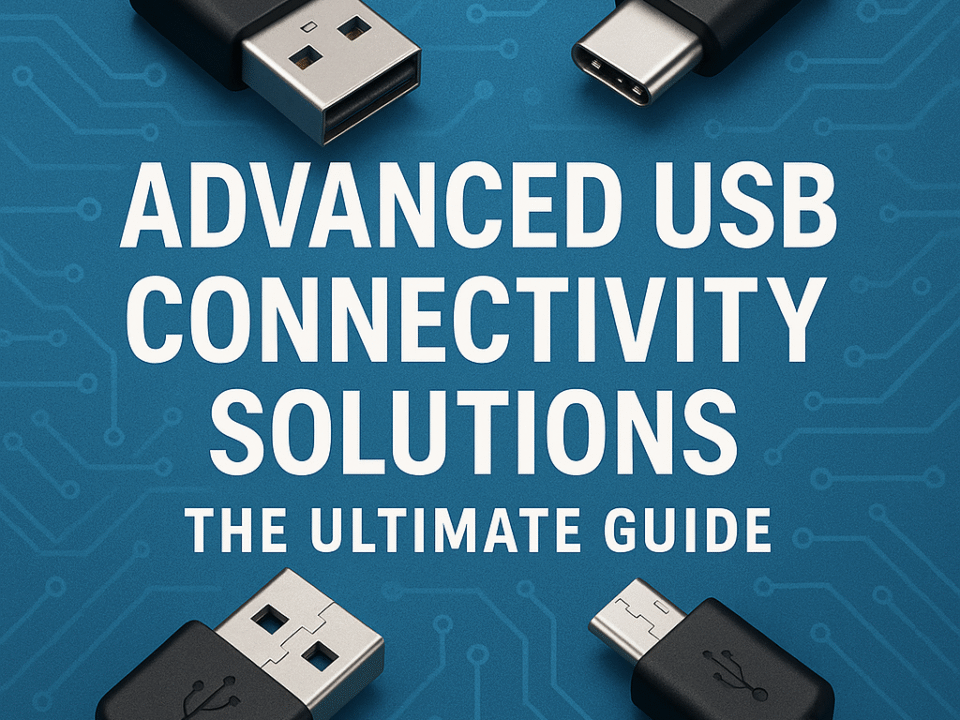USB Cable Manufacturer Europe: A Complete Guide for Retailers and Importers
2025-05-30
Does USB-C Charge Faster? A Comprehensive Guide
2025-06-04USB 3.0 Transfer Speed Drops: Causes and How to Fix Them
Introduction: Why Is Your USB 3.0 Suddenly So Slow?
USB 3.0 promises high-speed data transfers up to 5 Gbps. However, many users experience sudden drops in transfer speeds. If you’re dealing with frustratingly slow file movements, you’re not alone. In this post, we’ll explain why these speed drops happen and how to fix them, whether you’re using flash drives, external SSDs, or docking stations.
1. Understanding USB 3.0 Performance Limits
Before diving into the reasons for performance drops, it’s important to understand what USB 3.0 is capable of under ideal conditions:
- Theoretical Max Speed: 5 Gbps (625 MB/s)
- Typical Real-World Speed: 150–400 MB/s (depending on drive type and system)
- Backward Compatibility: Works with USB 2.0 ports, but at reduced speeds
Factors That Influence Performance:
- Host controller chipset
- Drive read/write capabilities
- Cable quality and shielding
- Operating system optimizations
2. Top Reasons for USB 3.0 Transfer Speed Drops
a. Poor Quality USB Cable or Connector
Many speed issues arise from using a low-quality or damaged USB 3.0 cable. A bad cable introduces signal interference, reducing effective bandwidth.
Fix: Use certified, shielded USB 3.0 cables under 1 meter in length.
b. Overheating of Flash Drives or SSDs
Thermal throttling is a common issue with flash-based storage. Drives get hot during continuous file transfers and slow themselves down to cool off.
Fix: Use SSDs with heat spreaders or aluminum enclosures. Allow cooling breaks during large transfers.
c. Outdated USB Drivers or BIOS Firmware
USB controller drivers in Windows or outdated BIOS settings may mismanage power delivery or connection protocols.
Fix: Regularly update motherboard BIOS and USB chipset drivers from the manufacturer’s website.
✅ Internal Link Suggestion: How to Update USB Drivers on Windows
3. Real-World Scenario: Why My USB 3.0 Transfer Dropped to 30MB/s
In one of our real-world tests, a 64GB USB 3.0 flash drive started transferring at 120MB/s and dropped to 30MB/s within 15 seconds. The culprit? The flash drive lacked proper cooling and entered a thermal throttling state. Switching to a better brand with aluminum casing improved sustained speeds.
4. How to Test Your USB Speed Performance
Use tools like CrystalDiskMark (Windows) or Blackmagic Disk Speed Test (Mac) to benchmark real-world USB performance.
Tip: Test different ports on your PC—some front panel ports may be USB 2.0 internally wired.
5. Practical Fixes for USB 3.0 Speed Drops
- ✅ Use short, high-quality USB 3.0 cables
- ✅ Avoid USB hubs for critical transfers
- ✅ Enable “Better Performance” mode in Windows device settings
- ✅ Regularly defragment USB HDDs (not SSDs)
- ✅ Avoid multi-tasking large transfers during high CPU load
6. How to Choose the Right USB 3.0 Devices
When sourcing USB storage for retail or business use, always choose reliable brands with:
- High NAND quality (for flash)
- Aluminum casing or active cooling (for SSDs)
- Proven performance benchmarks
🔗 Outbound Link Suggestion: USB Performance Comparison – Tom’s Hardware
7. For Retailers: Avoiding Customer Complaints
If you’re a retailer sourcing USB 3.0 storage products, remember that transfer speed drops are one of the biggest complaints from end-users. Choose manufacturers who:
- Provide transparent performance ratings
- Offer customer support and warranty
- Can deliver bulk quality consistently
📦 Looking for a trusted USB cable and storage manufacturer in Europe? Explore our wholesale solutions
Conclusion: Eliminate the USB 3.0 Bottlenecks
USB 3.0 is powerful—but only when used correctly. Whether you’re a business sourcing products or a user transferring videos, knowing why performance drops happen and how to fix them is key. Stay ahead by choosing quality cables, updating drivers, and sourcing from reliable manufacturers.
FAQ Section (Structured Data Ready)
Q: Why does USB 3.0 slow down over time?
A: Common reasons include thermal throttling, low-quality cables, and outdated drivers.
Q: Is USB 3.0 always faster than USB 2.0?
A: Yes, but only when the device, port, and cable are USB 3.0 certified.
Q: How can I maintain fast USB 3.0 speeds?
A: Use quality cables, avoid overheating, and keep your drivers up to date.